Table of Contents
Embedded Devices
The Display is equipped with several embedded devices, which add multiple functionalities. This section describes each of those embedded devices.
Buzzer
The Display comes with a programmable buzzer. It is typically used to sound-notify the user of any system fault or warning. The buzzer can be configured via C++ code or from the terminal.
Enter the following commands to configure the buzzer from the terminal:
$ echo 0 > /sys/class/pwm/pwmchip1/export
$ echo 1000000 > /sys/class/pwm/pwmchip1/pwm0/period
$ echo 500000 > /sys/class/pwm/pwmchip1/pwm0/duty_cycle
$ echo 1 > /sys/class/pwm/pwmchip1/pwm0/enable // Turn buzzer on
$ echo 0 > /sys/class/pwm/pwmchip1/pwm0/enable // Turn buzzer off
The values are in nano seconds, So 1000000=1msec ==> 1KHz.
Use the following code to configure the buzzer in the Reference App via C++:
io = new digital_io();
io->set_buzzer_freq(frequency)
io->set_buzzer(true); // Turn buzzer on
io->set_buzzer(false); // Turn buzzer off
To control the volume of the buzzer from the Reference App, use the slide bar on the right side:
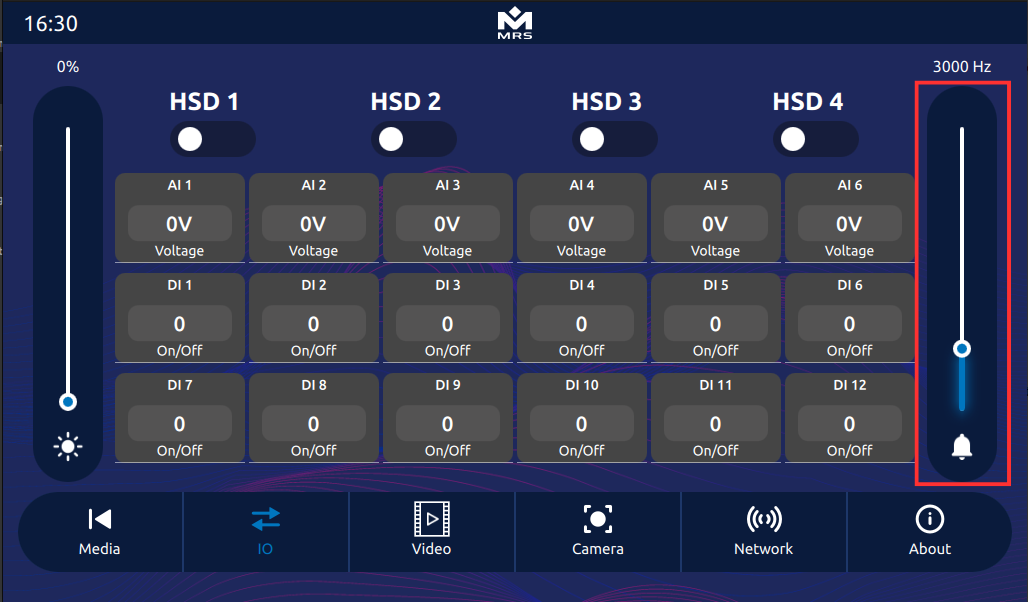 |
|---|
| Buzzer Volume Control in the Reference App |
If a further frequency and notification sound are required, use the device's audio output, which can play any MP3 or WAV file.
Coprocessor
The MConn Display has a coprocessor that performs multiple functions, including the following:
- Reads analog inputs.
- Serves as a watchdog to ensure that the main processor does not lock up.
- Keeps the main processor alive when the ignition signal goes low, and it can be done by turning on KEEP_ALIVE output on coprocessor. It allows shutting down of the main processor in a delayed and controlled manner.
- Sends/Receives messages on the CAN bus.
- Asserts specific commands/data on CAN bus immediately at power on. The main display can take at least 5 seconds to boot. Whereas the coprocessor is instant-on and can perform CAN functions at startup if necessary. Contact MRS Electronic for more details.
- Holds a CAN bootloader and can be reprogrammed through the CAN bus.
| Information |
|---|
| You can update the software on the coprocessor by the **MRS Developers Studio**, which allows you to write the software in C or Graphical Programming. For the source code of the application that currently resides on the Display, contact MRS Electronic. |
| ⚠️ Important |
|---|
| The CANBUS can0 is shared with coprocessor and main processor.therefore make sure that both processor have same CANBUS baudrate else it will create CANBUS error. It is important to first update the co processor baudrate and then update the main processor baudrate. |